How to Change Playermodel in Gmod! Are you a fan of Garry’s Mod (Gmod) and want to customize your gameplay experience? One of the exciting features in Gmod is the ability to change your playermodel. Playermodels are the visual representations of characters or objects in the game. In this article, we will guide you through the process of changing playermodels in Gmod, allowing you to personalize your in-game appearance. Let’s dive in!
Table of Contents
Introduction to Gmod
Gmod, short for Garry’s Mod, is a sandbox game developed by Facepunch Studios. It provides players with a platform to create and manipulate virtual worlds using various in-game tools. Gmod is known for its limitless possibilities and extensive modding community, which allows players to enhance and modify their gaming experience.
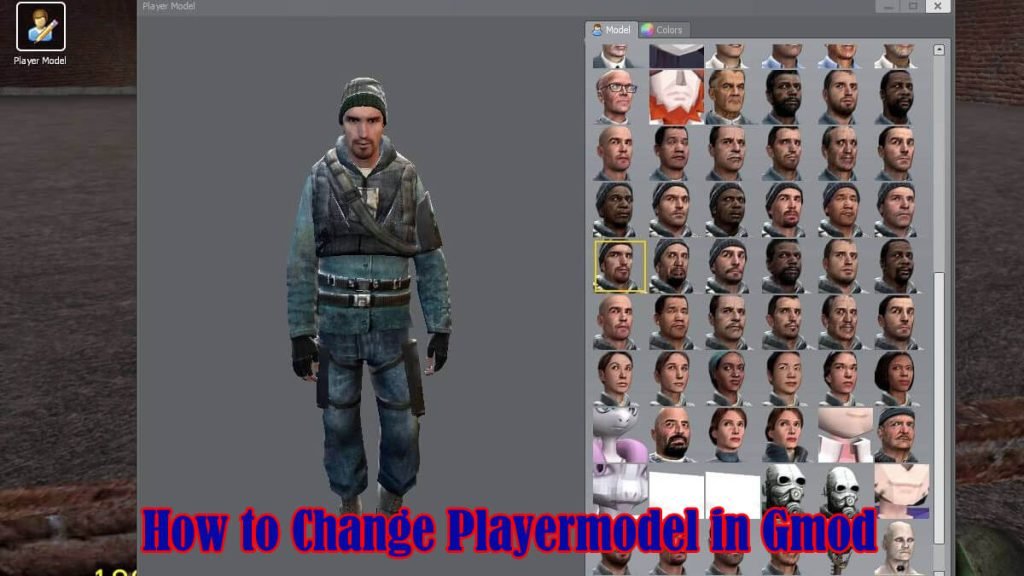
Understanding Playermodels
Playermodels are the characters or objects that players control and see on their screens while playing Gmod. These models can be based on anything, from humans and animals to fictional creatures and objects. Changing your playermodel can add a fresh and unique touch to your gameplay, making it more enjoyable and personalized.
Finding Playermodels
To change your playermodel in Gmod, you first need to find suitable playermodels to replace the default one. The Gmod community has created numerous playermodels that are available for download from various websites and modding forums. Some popular sources for playermodels include the Steam Workshop, Gmod.org, and other fan-made repositories.
Installing Playermodels
Once you have found a playermodel that catches your interest, the next step is to install it in Gmod. Here’s a simple guide on how to install playermodels:
- Download the playermodel file (usually in a compressed format like ZIP or RAR).
- Extract the downloaded file using a file compression tool like WinRAR or 7-Zip.
- Locate your Gmod installation folder. It is usually located in the “Steam\steamapps\common\GarrysMod” directory.
- Open the “addons” folder within the Gmod installation directory.
- Copy the extracted playermodel folder into the “addons” folder.
- Launch Gmod, and the new playermodel should now be available for selection.
Changing Playermodels in Gmod
Now that you have installed the desired playermodels, it’s time to change your playermodel in Gmod. Follow these steps to switch to a different playermodel:
- Launch Gmod and join a game or start a new single-player session.
- Open the game menu by pressing the “Q” key.
- In the game menu, locate the “Options” tab and click on it.
- Within the options menu, find and click on the “Player” tab.
- Look for the “Player Model” section and click on the drop-down menu.
- A list of available playermodels will appear. Select the desired playermodel from the list.
- Close the options menu, and your playermodel will be changed accordingly.
Customizing Playermodel Options
Gmod also allows you to customize certain aspects of your playermodel, such as bodygroups, skins, and accessories. These options enable you to further personalize your in-game appearance. To access playermodel customization options:
- Follow steps 1-4 from the previous section to open the options menu.
- In the options menu, locate the “Player Model” section.
- Look for the “Bodygroups,” “Skins,” or “Accessories” buttons, depending on the available options for the selected playermodel.
- Click on the corresponding button to access the customization options.
- Adjust the bodygroups, skins, or accessories to your liking.
- Once you’re satisfied with the changes, close the customization menu.
Troubleshooting Playermodel Issues
Sometimes, you may encounter issues when changing playermodels in Gmod. Here are some common troubleshooting steps to resolve playermodel-related problems:
- Ensure that the playermodel you downloaded is compatible with your version of Gmod.
- Double-check that the playermodel files are correctly placed in the “addons” folder.
- Verify that the playermodel doesn’t require additional dependencies or add-ons to function correctly.
- Restart Gmod and try changing the playermodel again.
- If the issue persists, seek assistance from the Gmod community forums or support channels.
Popular Playermodel Mods
The Gmod community has developed an extensive range of playermodel mods, offering a vast selection of characters and objects to choose from. Some popular playermodel mods include:
- “Player Model Pack” by User123
- “Fantasy Creatures” by ModMaster
- “Superheroes Unlimited” by GmodFan456
These mods can be found on reputable modding platforms, such as the Steam Workshop or Gmod.org.
Advantages of Changing Playermodels
Changing playermodels in Gmod offers several advantages:
- Personalization: By choosing a unique playermodel, you can express your individuality and stand out from other players.
- Immersion: Selecting a playermodel that suits your preferences or aligns with the game’s theme can enhance your immersion in the virtual world.
- Variety: With an extensive selection of playermodels available, you can change your appearance regularly, keeping the gameplay experience fresh and exciting.
Conclusion
In Conclusion of How to Change Playermodel in Gmod, Changing your playermodel in Gmod is a fantastic way to customize your gameplay experience. By following the steps outlined in this article, you can easily find, install, and switch to your desired playermodel. Don’t be afraid to explore the vast collection of playermodel mods created by the Gmod community. Enjoy the freedom to become anyone or anything in the virtual world of Gmod!
FAQs About How to Change Playermodel in Gmod
Can I use custom playermodels in multiplayer games?
Yes, as long as the server you’re playing on allows custom playermodels, you can use them in multiplayer games.
Are playermodel mods safe to download and install?
Playermodel mods from reputable sources, such as the Steam Workshop or Gmod.org, are generally safe. However, exercise caution when downloading from unfamiliar websites.
Can I create my own playermodel for Gmod?
Yes, it is possible to create your own playermodel for Gmod using 3D modeling software and the necessary Gmod modding tools.
Will changing my playermodel affect the gameplay mechanics?
No, changing your playermodel only affects the visual appearance of your character and does not impact the core gameplay mechanics.
Can I use multiple playermodels simultaneously?
No, Gmod allows you to choose only one playermodel at a time. You can switch between different playermodels whenever you like.
In this comprehensive guide of How to Change Playermodel in Gmod, we have explored the process of changing playermodels in Gmod. By following the steps outlined here, you can easily customize your in-game appearance and make your gameplay experience more engaging and enjoyable. Have fun experimenting with different playermodels and unleashing your creativity in the vast world of Gmod!


